Saving and Opening Projects
in Avery Design & Print
Avery's Design & Print software is the easiest and most flexible way to customise all your Avery products in minutes.
Select a blank or pre-designed template, personalise your text, add images and adjust your colours in just a few simple steps.
This guide will show you how to save and open the projects you create in Avery Design & Print software.
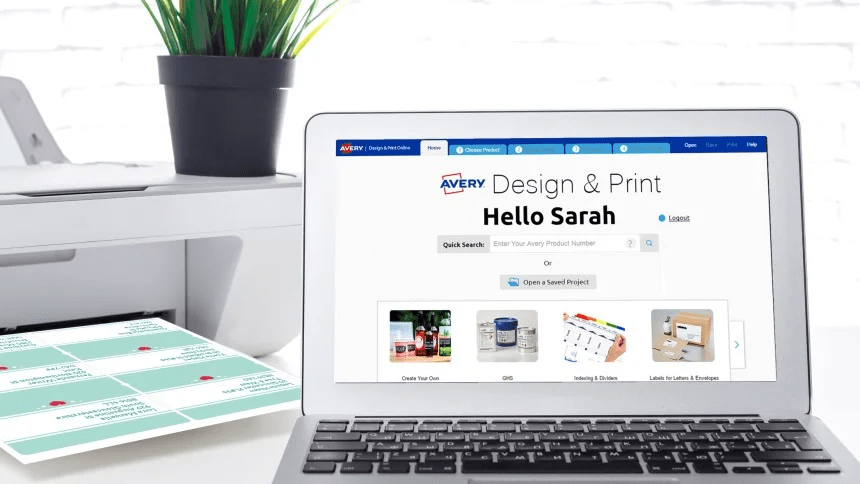
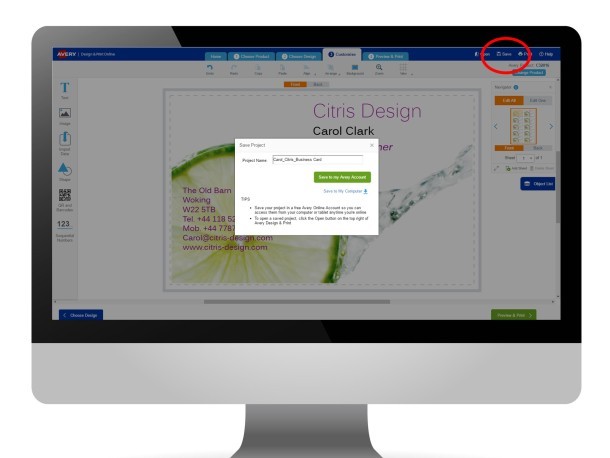
How to save your design
When you’re happy with your design, click “Save” at the top right of your screen. A pop up box will appear for you to name your project and choose where to save your project to.
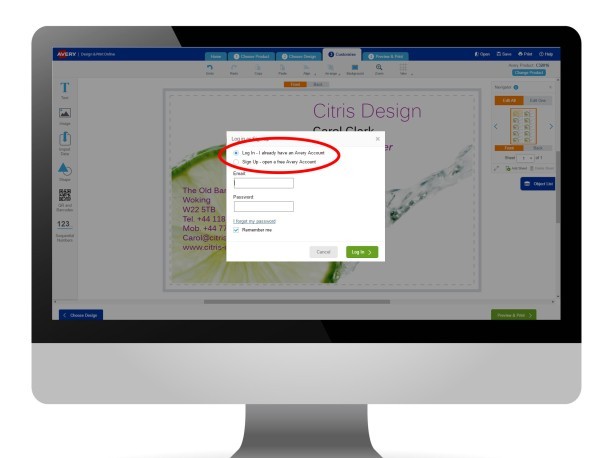
Saving to your Avery Account
You can choose to save your designs to your Avery Account or save them to your computer.
By saving your project to your online Avery Account, you will be able to access it from any computer connected to the internet. You will also be able to apply the design you have created to other Avery products.
If you already have an account simply enter your email address and account password to Log In. If you do not have an account, select Sign Up to create one.
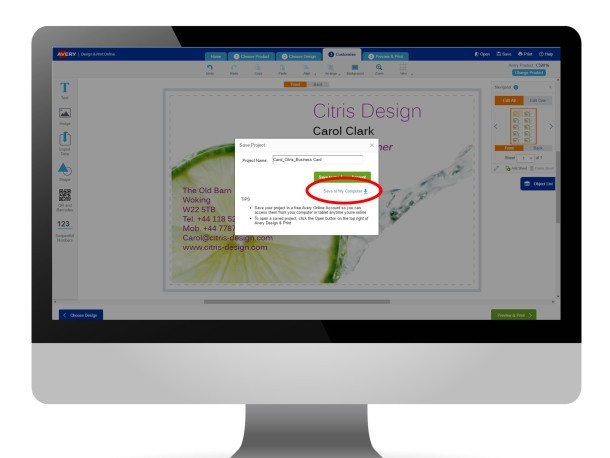
Saving to your computer
If you prefer to save your designs to your computer, click the Save to my Computer button circled here. Depending on what internet browser you are using, your project will either automatically save to your Downloads folder (found on your computer: C:\Users\*yourname*\Downloads) or ask you where you would like to save the file. Your project will save as a .avery file and will have an Avery logo next to its file name. Its file type will be called “Design & Print”.
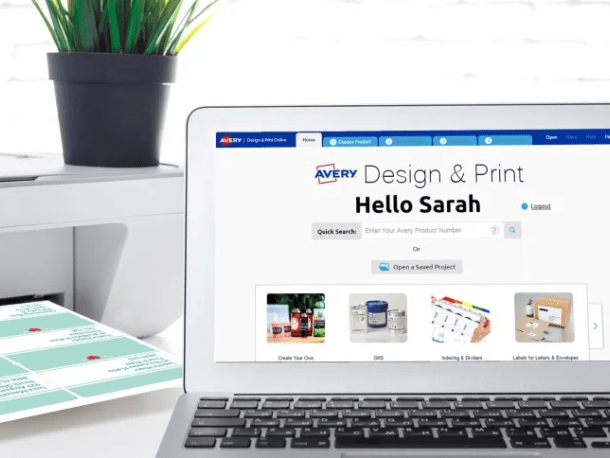
Opening a Previously Saved Project
After signing up or logging in, the Design & Print Home page will welcome you by name, to show that you are logged in. You will now be able to access your previously saved projects, as well as start a new project.
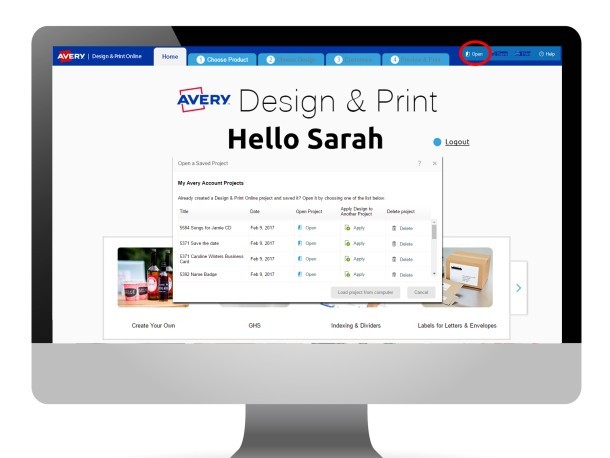
Opening a previously saved design
If you've saved past projects to your online Avery Account you can open them from a few places within Design & Print. As well as the Open Saved Project buttons on the Home Page, you will always find an “Open” button at the top right of any of the screens in Design and Print. Click on this and you will see a list of all your previously saved projects. At this point you can choose to open a project, apply the design to another Avery product, or delete the project. You can also load any .avery files that you have saved to your computer.
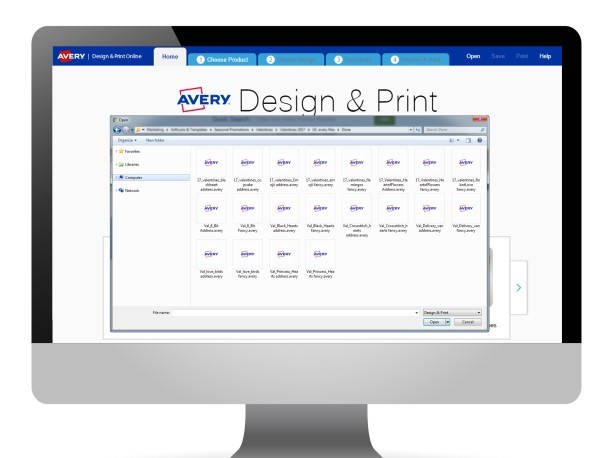
Load a saved design from your computer
If you have saved your projects (known as .avery files) to your computer instead of an online Avery Account, you can open these by clicking the “Load Project from Computer” button when you click “Open”. You can then browse your files and navigate to your project’s saved location on your computer. Select the project, click Open again to load it into Design & Print.
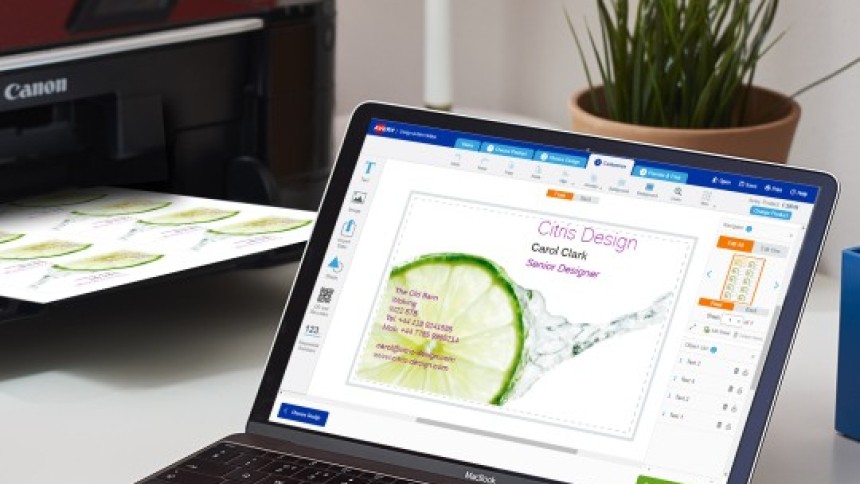
Click here to open Design & Print and enter your Avery product’s software code to get started.

You can also choose from the huge variety of Microsoft Word templates